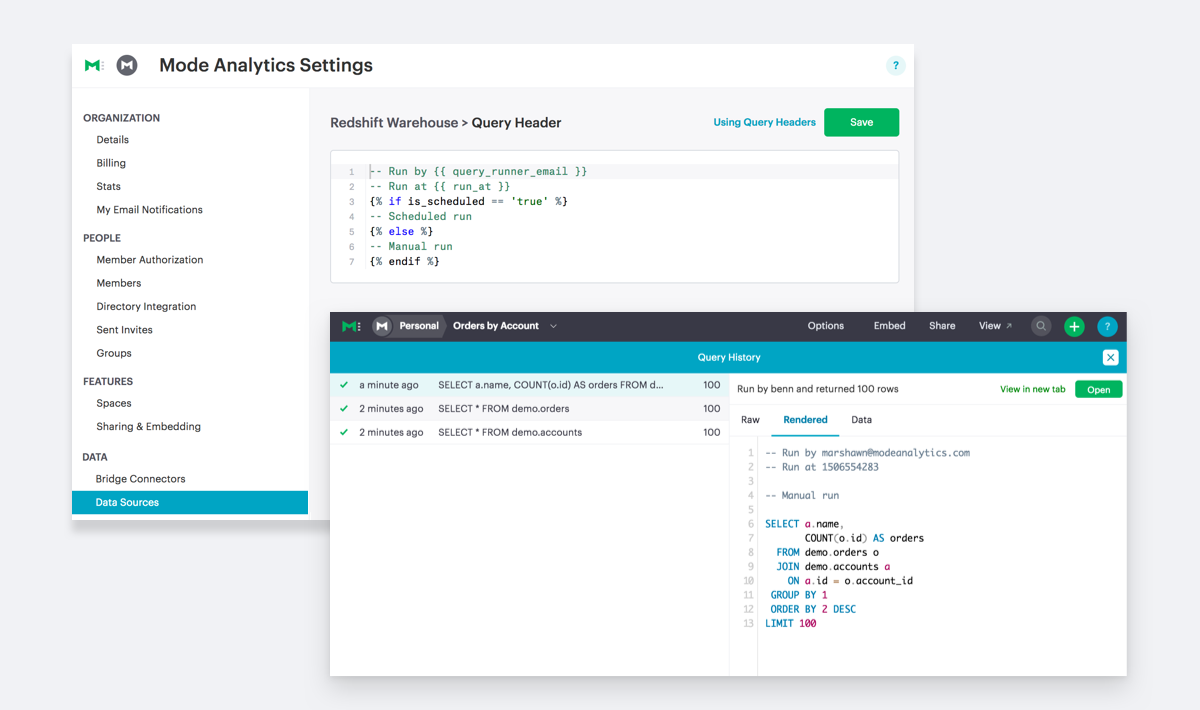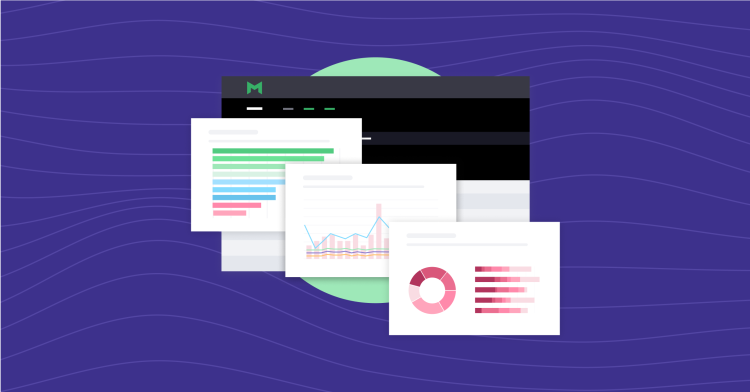Earlier this week, we released visualization filters that allow everyone on Mode to interact more deeply with dashboards to find new answers.
Today, we're looking at you, admins. With the launch of Query Headers, you can now prepend queries with template statements that execute with every query run. Query Headers make administrative management more efficient and customizable to fit the needs of your organization.
Query Headers let you better manage query queues, improve query performance, and have more visibility into how Mode interacts with your database. With the option to prepend queries to take specific actions, Query Headers allow you to:
- Set priority queues for specified users such as high-frequency query authors.
- Control database load by dynamically assigning different queries to different queues.
- Automatically set environmental variables such as default schemas, timezones, and more.
How do Query Headers work?
Under Settings > Connections, you'll find a page for each data connection. This is where you can write SQL to prepend every query run through the connection.
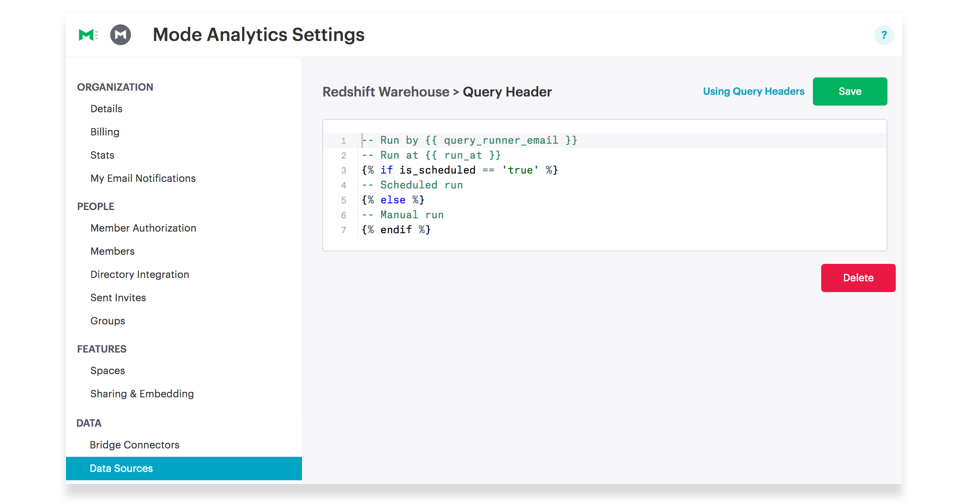
Did you know: You can create multiple connections to the same database and limit query access to specific connections based on database user roles. Mode customers use this to allow certain teams access to a more complete view of a database (say, sensitive tables like compensation or financial details).
A connection that contains a Query Header will prepend the SQL before every query run against that database. Using parameters, you can make the Query Header dynamic. In this case, the Query Header will vary depending on who runs the query, whether or not the query is scheduled, or many other variables.
Use these five parameters to make your Query Headers dynamic:
| Parameter | What it is |
|---|---|
| query_runnner_email | Email address of user running the query |
| query_runner_username | Username of user running the query |
| query_runnner_groups | An array of group tokens that the user is a member of |
| run_at | Unix timestamp of when the query was run |
| is_scheduled | Boolean for if the query is scheduled |
Example Query Headers
Assign scheduled queries to different query groups in Redshift:
{% if is_scheduled == true }
SET query_group TO scheduled_queries;
{% endif % }
Set a default schema:
SET SEARCH_PATH TO 'webapp';
Add custom logging to queries:
-- Run by {{ query_runner_email }}
-- Run at {{ run_at }}
{% if is_scheduled == true %}
-- Scheduled run
{% else %}
-- Manual run
{% endif %}
Here's what your query history could look like with the last example included:

There's More
We're building more and more into Mode to help analysts, teams, and organizations collaborate around data. Next week, we'll be making Mode a little more colorful—stay tuned!
For more information on how to set up Query Headers, check out our help site documentation. Or, sign in to get started.
Have questions or feedback? Email us at hi@modeanalytics.com, or reach out to us by opening a chat right in the product. We love hearing from you!